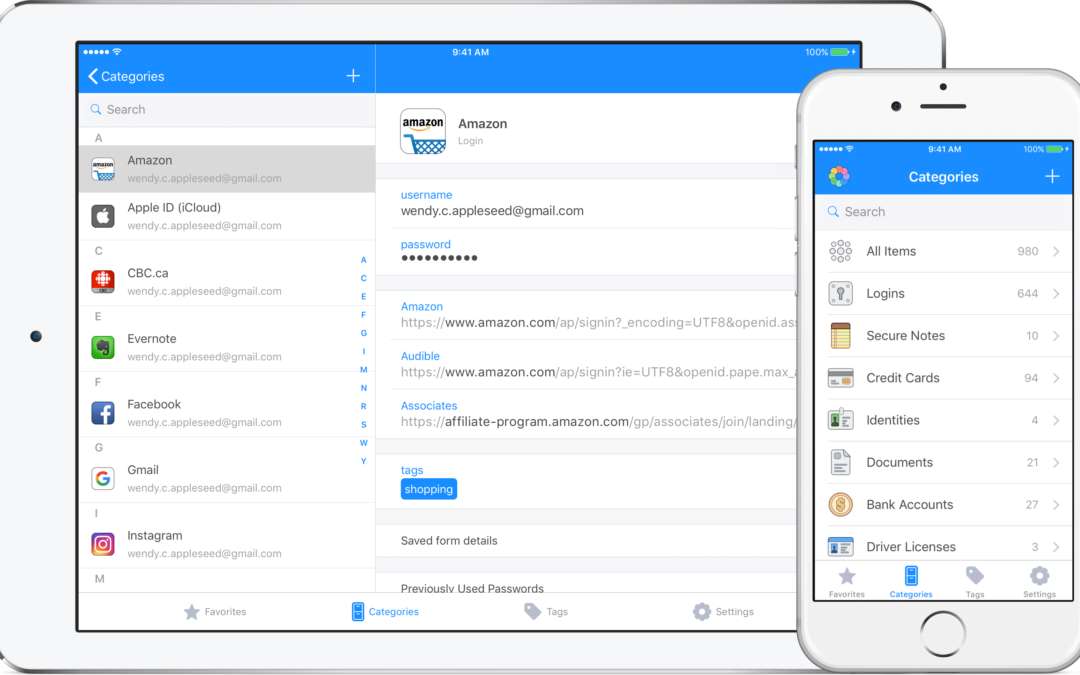How much is 1Password?
1Password is an excellent password management system and for personal and business use. Its family package is fantastic value! You can also trial the software for free for 30 days.
They also offer several options for business users. The teams option allows a maximum of 5 users at $3.99/month per user. If you are a larger business, it’s $7.99/month per user. 1Password also offers Enterprise by quote, which means you will be assigned a dedicated account manager, receive setup training specific to your business and an onboard engineer.
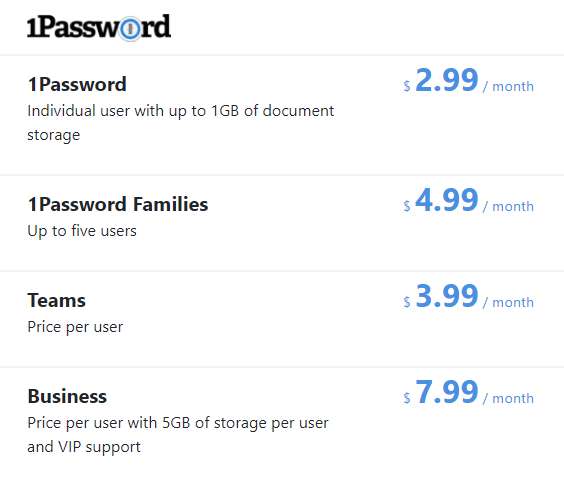
Secure Password Management
1Password uses 256-bit AES encryption to store all passwords, which is an industry standard. It’s very difficult to crack. If every computer across the world attempted to crack a single password, it would take 77 septillion years (77 with 24 zeros).
When you install 1Password it will create an “emergency kit” which is a PDF file with your sign in address, email and a 128-bit secret key. This key is generated locally and never sent to 1Password, providing added security. Your master password is also encrypted and isn’t stored on a 1Password server or locally, providing added security. These credentials are individual to you and can’t be recovered in the event you lose it. That said, for the business-based plans an administrator is given the exclusive ability to restore an account should a master password be lost.
Unlike other password management systems, like Dashlane, 1Password doesn’t offer an automatic password changer, which can offer users additional piece of mind.
Setting up 1Password
To access your 1Password vault you will need to install the secret key on the device, and you will also need to know the master password. This 2-factor authentication provides an extra layer of security; however, it can also make things time-consuming if you are setting 1Password up in large businesses with many employees.
Importation of passwords
1Password won’t automatically import your passwords, instead, they must be added manually when you log in to each website using the browser extension. 1Password also allows you to import using a CVS file, but it must be set up to the correct specifications for this to work correctly, which isn’t highly efficient or user-friendly.
Notifications of Security Breaches
1Password has also recently integrated with “Have I been Pwned” discussed in one of our previous articles. This helps provide around the clock security alerts as soon as a login or password becomes compromised, allowing you to take immediate action. This allows you to quickly change the credentials before the problem escalates further. You can also use their security audit feature to find duplicate and weak passwords and improve them using the inbuilt password generator.
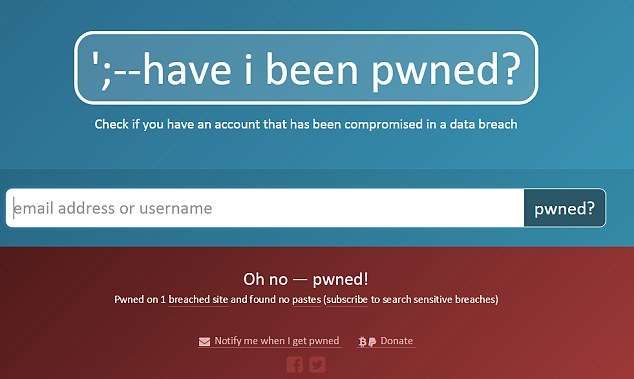
Store Unlimited Passwords and Recover Deleted Credentials
1Password allows you to store unlimited passwords and provides up to 1GB of secure document storage. 1Password keeps deleted items for up to a year, so if you delete a password by accident it’s easily recoverable. Not all the password management systems offer this.
Autofill passwords & Access your Passwords Remotely
1Password supports allows you to store your passwords on unlimited devices across multiple operating systems, with applications for iOS, Windows, Android, Linux, and Chrome OS. This means individuals/employees can easily access their passwords on their computer, phone or tablet device. It also offers browser support for Chrome, Explorer, Firefox, Opera, allowing users to auto-fill passwords, as well as save and generate new passwords with minimal fuss. The auto-fill function is also compatible with mobile devices (iPhone, iPad, and Android) which is a welcome feature.
Travel Mode
One feature unique to 1Password, not offered by other password management systems, is “Travel mode”. This allows you to remove sensitive information from your devices while traveling, and quickly restore access upon arrival, providing extra piece of mind should your device get lost or stolen in transit.
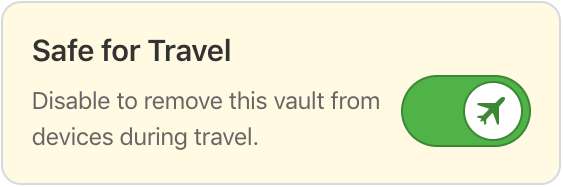
Produce audit reports for your business
For business accounts, 1Password offers comprehensive usage reports on how employees are using the software and like Ocular, it also allows for advanced permissions, so you can decide who can create, access, view and edit information. You can also set things up so users accessing a password can only use the auto-fill function on the login page, they can’t see or copy it to a clipboard at all. This offers quite a unique security advantage, particularly if an employee leaves your business. If they aren’t aware of the password credentials, then there is no need to change them upon their departure.
Share passwords securely
One thing 1Password doesn’t do as well as other password management systems is controlling which passwords are shared with other users. You can do this via the shared vault and personal vault features, but it is not as streamlined as other systems like Ocular.
What 1Password does well is that it allows you to temporarily share passwords with contractors. You simply invite them as a guest and you can give them limited access the credentials you wish to share.
Organise your passwords
1Password lets you organise passwords into folders, but the names of these are predetermined, unlike most of the other password management systems. Passwords are listed in alphabetical order and you can add tags to each entry to help make it easier to find. There’s also a search function.
What’s unique to 1Password, which many other password management systems don’t offer, is that it allows for unlimited custom fields. For some credentials, you may need to store a username, password and a pin, or you may like to list the address or phone number, or client names to the file. 1Password allows you to do this with ease.
Two-factor authentication
1Password supports several 2-factor authentication applications including Authy and Google Authenticator and makes it easier for you two turn this function on for accounts that require an added level of security.
Customer support
1Password doesn’t offer any phone support or instant chat service if you run into a problem, which is typical of most password management systems. The only way to get assistance is via email and it can take up to 48 hours to receive a response. They also offer a forum, which is monitored by 1Password representatives, but it can still take a couple of days to receive an answer to your question.
That said, a higher level of support is offered to businesses signing up with the enterprise packages, with each business being allocated a dedicated account manager. This is certainly worth consideration.